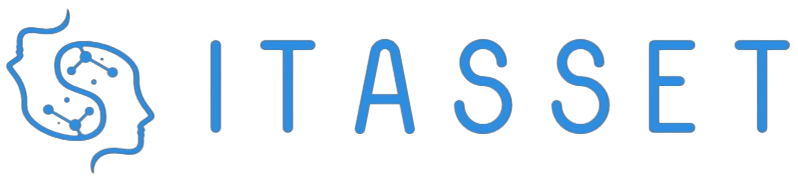Introduction
Understanding your computer’s hardware and system specifications is crucial for a variety of reasons. Whether you are planning to upgrade your system, troubleshoot issues, or simply verify what components you have, knowing how to find these specs is incredibly useful. Fortunately, there are multiple methods to accomplish this, ranging from built-in tools to third-party software.
Using System Tools
System Information Tool
The System Information tool provides a detailed view of your computer’s specifications, including hardware resources, components, and software environment.
Steps to Access System Information Tool
- Press Win + R keys to open the Run dialog box.
- Type msinfo32 and press Enter.
- You will see a window with detailed system information.
| Category | Details |
|---|---|
| Operating System | Windows 10 Pro |
| Processor | Intel(R) Core(TM) i7-9750H CPU @ 2.60GHz |
| RAM | 16.0 GB |
| System Type | 64-bit Operating System, x64-based processor |
| BIOS Version | American Megatrends Inc. 1.0.0, 12/12/2018 |
Device Manager
Device Manager offers a less detailed but quicker way to get information about your hardware components.
Steps to Access Device Manager
- Right-click on the Start button and select Device Manager.
- Expand the categories to view the hardware details.
Using Third-Party Software
If you need more detailed information, you may want to consider third-party software solutions.
CPU-Z
CPU-Z is a free application that collects and displays detailed information about some of the main devices in your system.
Steps to Use CPU-Z
- Download and install CPU-Z from the official website.
- Open the application to view detailed information about your CPU, motherboard, memory, and even your operating system.
HWMonitor
HWMonitor can provide more detailed insights, especially regarding the health of your hardware components. It monitors the voltage, temperature, and fan speed of your system’s components.
Steps to Use HWMonitor
- Visit the official CPUID website to download HWMonitor.
- Install and run the application to see a comprehensive overview of your system hardware.
Conclusion
Finding your computer hardware and system specifications is simple with the right tools. Built-in Windows utilities such as the System Information tool and Device Manager provide a good starting point, while third-party software like CPU-Z and HWMonitor offer more detailed insights. Understanding these specifications can help you make informed decisions about upgrades, troubleshoot issues, and ensure that your system complies with the requirements of new applications or hardware.