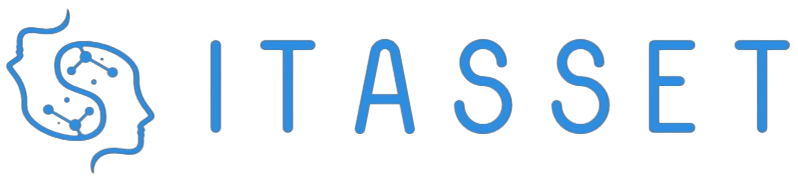Adjusting the height of your LCD monitor is crucial for maintaining good posture and ensuring comfort during long working hours. A poorly positioned monitor can lead to neck and back pain, eye strain, and reduced productivity. This guide will walk you through the steps needed to adjust the height of your LCD monitor to achieve an ergonomic setup.
Why Adjusting Your Monitor Height is Important
Proper monitor height can significantly impact your overall well-being. Here are a few reasons why it’s important:
- Reduces Neck and Back Pain: A correctly positioned monitor can prevent slouching and improper posture.
- Improves Comfort: An ergonomic setup enhances comfort, allowing for longer periods of work without discomfort.
- Boosts Productivity: When you’re comfortable, you can focus better and get more work done.
Ideal Monitor Height
The top of your screen should be at or slightly below eye level, and the screen should be approximately 20 inches from your face. Here’s a quick guide:
| Monitor Height | Eye Level | Distance from Eyes |
|---|---|---|
| Top of the screen | At or slightly below | 20 inches |
Steps to Adjust Your LCD Monitor Height
1. Assess Your Current Setup
Before making any adjustments, observe your current monitor setup. Sit in your usual working position and note the monitor’s height and angle. This will help you determine what changes need to be made.
2. Use a Monitor Stand or Adjustable Arm
If your monitor lacks built-in adjustability, consider investing in a monitor stand or an adjustable arm. These accessories provide flexibility and make it easier to achieve the desired height.
3. Adjust the Monitor Height
Move your monitor up or down to align the top of the screen with your eye level. Make small adjustments and check your posture to ensure the monitor is positioned correctly.
4. Fine-Tune the Angle
After setting the height, adjust the monitor’s tilt to reduce glare and ensure the screen is comfortably within your line of sight. The monitor should be perpendicular to your line of sight.
5. Check the Distance
Ensure the monitor is about 20 inches (or an arm’s length) from your eyes. This distance helps prevent eye strain and allows you to view the entire screen without moving your head excessively.
6. Reassess Your Position
Sit back in your chair and check your posture. Your eyes should naturally fall on the center of the screen. If needed, make further adjustments to the monitor height or angle.
Additional Tips for an Ergonomic Workstation
- Use a Comfortable Chair: Ensure your chair supports your lower back and promotes good posture.
- Position Your Keyboard and Mouse: Keep them at a comfortable height and within easy reach to prevent strain on your arms and wrists.
- Take Breaks: Regular breaks to stand up, stretch, and walk around can help prevent discomfort during prolonged periods of sitting.
Conclusion
Adjusting your LCD monitor height is a simple yet essential step in creating an ergonomic workstation. By following these guidelines, you can reduce physical strain, increase comfort, and boost productivity. Investing a little time in setting up your workstation correctly can make a significant difference in your daily work life.